How to Use Cheat Engine on Browser Games: A Step-by-Step Guide
Learn how to use Cheat Engine on browser games with this detailed guide. Discover tips, troubleshooting, and ethical considerations for modifying game values.
Browser games offer quick, accessible entertainment, but sometimes progressing through levels or unlocking features can feel tedious. This is where Cheat Engine, a powerful memory-editing tool, comes into play. While traditionally used for PC games, Cheat Engine can also modify certain browser games—if you know how. In this guide, we’ll walk you through how to use Cheat Engine on browser games, highlight common challenges, and discuss ethical considerations.
What You’ll Need
Before diving in, ensure you have:
-
Cheat Engine: Download the latest version from the . Avoid third-party sites to prevent malware.
-
A Browser Game: Choose a single-player, client-side game (values stored locally, not on a server).
-
Basic Technical Knowledge: Familiarity with task managers and browser processes helps.
-

Step-by-Step Guide to Using Cheat Engine on Browser Games
Step 1: Download and Install Cheat Engine
Install Cheat Engine, ensuring you uncheck optional software during setup. Launch the program.
Step 2: Launch Your Browser Game
Open your preferred browser (Chrome, Firefox, etc.) and start the game. Avoid multiplayer games, as most server-side values can’t be altered.
Step 3: Attach Cheat Engine to the Browser Process
-
In Cheat Engine, click the computer icon (“Select Process”).
-
Locate your browser’s process (e.g.,
chrome.exe). If multiple instances exist, identify the one using high CPU (check via Task Manager > Processes).
Pro Tip: For Chrome, enable "Utility: Network Service" in Cheat Engine’s process list for better visibility.
Step 4: Initial Scan for the Desired Value
Suppose you want to modify "gold" or "health":
-
Enter the current value (e.g., 100) in Cheat Engine’s search bar.
-
Select the correct data type:
-
4 Bytes: For whole numbers (most common).
-
Float/Double: For decimals (common in physics-based games).
-
-
Click “First Scan.”
Step 5: Refine Your Scan
Change the in-game value (e.g., spend gold or take damage). Input the new value and click “Next Scan.” Repeat until fewer addresses remain.
Step 6: Modify the Value
Double-click the correct address in Cheat Engine’s results panel bad ice cream . Change the value, lock it (checkbox), or freeze it to prevent reverting.
Step 7: Experiment with Advanced Features
-
Speed Hack: Slow down or speed up games via Cheat Engine’s “Speedhack” tab.
-
Pointer Scans: For dynamic addresses, use “Pointer Scan” to track values that change locations.
Common Issues and Troubleshooting Tips
-
Cheat Engine Can’t Find the Process:
-
Close and reopen the browser.
-
Disable browser sandboxing (not recommended for security).
-
-
Values Reset or Aren’t Found:
-
Use “Unknown Initial Value” and filter via “Increased/Decreased Value” scans.
-
Try different data types (e.g., Double instead of 4 Bytes).
-
-
Game Crashes or Freezes:
-
Avoid locking too many values simultaneously.
-
Ensure you’re modifying the correct address.
-
-
Anti-Cheat Mechanisms:
-
Some games detect Cheat Engine. Close the tool after modifying values.
-
Use alternatives like ArtMoney for less detection risk.
-

-
Ethical Considerations and Risks
-
Single-Player Only: Avoid cheating in multiplayer games to preserve fairness.
-
Account Bans: Browser games may ban accounts for unauthorized modifications.
-
Terms of Service: Many games prohibit memory editing. Check the game’s TOS before proceeding.
Remember: Cheating can strip away the challenge and fun. Use Cheat Engine responsibly to enhance offline experimentation, not to disrupt others.
What's Your Reaction?
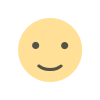
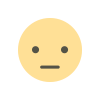

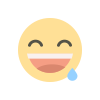
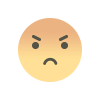
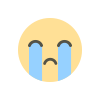
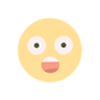











.jpg)

